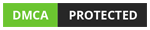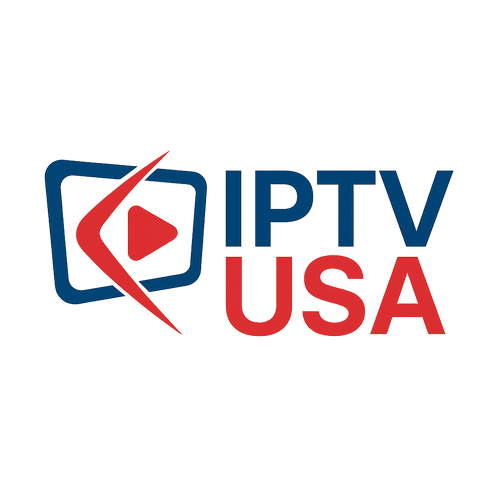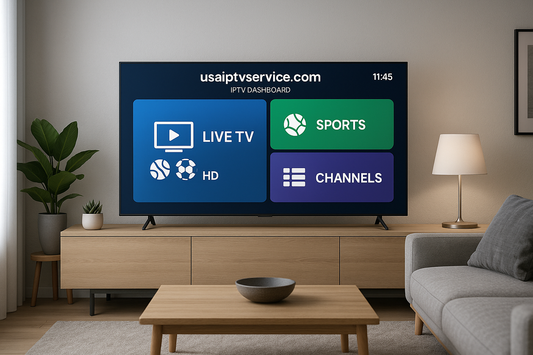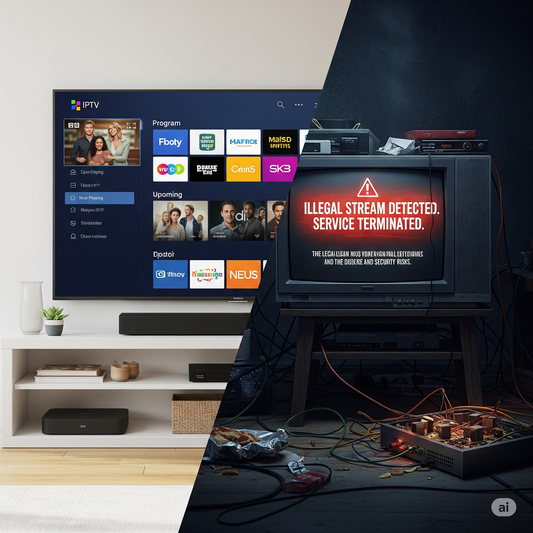Introduction
Want to watch your favorite IPTV channels on your laptop or desktop? Whether you’re using a Windows PC or a MacBook, this guide will show you exactly how to use IPTV on your laptop or PC — quickly and easily. We'll cover the best IPTV apps for computers, how to install and set them up, and how to stream using your IPTV subscription from USA IPTV Service.
📌 Featured Snippet Answer:
To use IPTV on a laptop or PC, download an IPTV-compatible app like IPTV Smarters Pro, VLC Media Player, or MyIPTV Player. Enter your IPTV credentials, and start streaming instantly on Windows or Mac.
📚 Table of Contents
Why Use IPTV on Your Laptop or PC?
Streaming IPTV on your computer offers more control, a bigger screen, and multitasking capabilities.
Benefits:
-
Larger screen for better viewing
-
Easy to record or screenshot content
-
Great for work + entertainment multitasking
-
Compatible with USB, HDMI, and external displays
Top IPTV Apps for Windows and Mac
1. IPTV Smarters Pro (Windows & Mac) ⭐
-
Free and feature-rich desktop version
-
Supports Xtream Codes, M3U, and EPG
-
Multi-screen and VOD support
-
Fully compatible with USA IPTV Service
2. VLC Media Player
-
Lightweight and fast
-
Supports M3U playlists
-
No frills, just streaming
3. MyIPTV Player (Windows only)
-
Clean UI with EPG support
-
Easy to configure with M3U URLs
-
Available from Microsoft Store
4. GSE Smart IPTV (Mac only)
-
Advanced player for macOS
-
Supports JSON, M3U, Xtream Codes
-
Reliable playback and subtitle support
How to Set Up IPTV on Windows PC
-
Visit our Download Page to get IPTV Smarters Pro for Windows
-
Install the software on your PC
-
Open the app and choose Login with Xtream Codes API
-
Enter your IPTV credentials:
-
Server URL
-
Username
-
Password
-
-
Click Add User and wait for content to load
💡 Use an Ethernet cable for smoother streaming.
Alternative method:
-
Open VLC Media Player
-
Go to Media > Open Network Stream
-
Paste your M3U link and press Play
How to Use IPTV on MacBook
-
Download IPTV Smarters Pro for macOS from our Download Page
-
Open and install the app (may require permission changes)
-
Choose Xtream Codes API login
-
Enter the Server URL, username, and password from your IPTV provider
-
Click Add User and start browsing
Alternative method:
-
Open VLC for Mac
-
Go to File > Open Network
-
Enter your M3U playlist URL and hit Open
Where to Download IPTV Smarters Pro
To avoid security issues or outdated versions, always use a trusted source.
👉 Download the official IPTV Smarters Pro desktop versions from our Download Page
✅ Includes setup files for both Windows and macOS.
Tips for Smooth Streaming on PC
-
Use a wired internet connection (Ethernet)
-
Close background apps to free up RAM
-
Use VPN if your ISP throttles IPTV
-
Keep your IPTV app updated
Stream Better with USA IPTV Service
All of the apps mentioned above work best with a reliable IPTV provider. That’s where USA IPTV Service comes in.
We offer:
-
20,000+ live channels and movies
-
4K-ready streams with zero buffering
-
Cross-platform compatibility (including PC)
-
Easy setup with step-by-step instructions
🎯 Explore IPTV Plans or start your free trial now.
Stream smarter on your laptop or PC — only with USA IPTV Service.