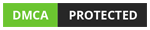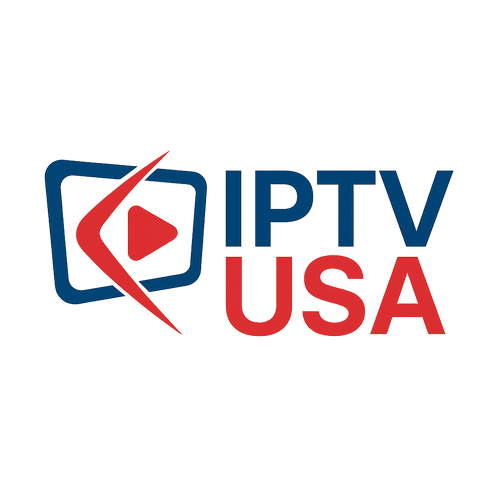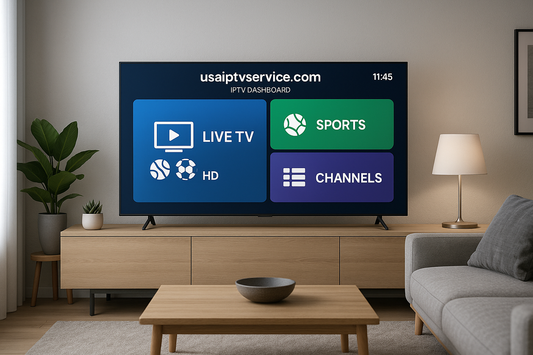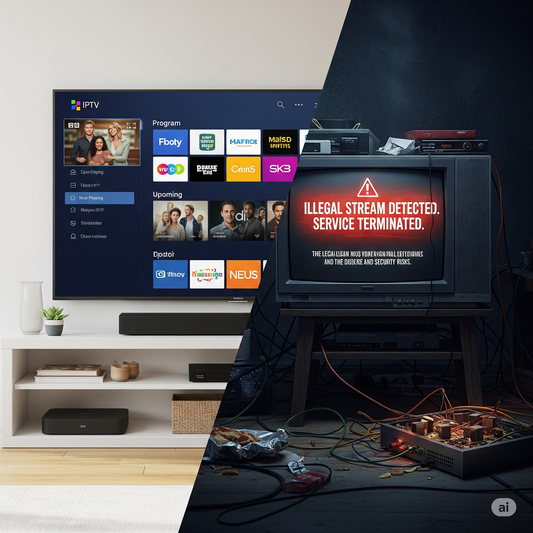Introduction
Smart TVs are one of the most convenient ways to enjoy IPTV — no extra devices, just pure streaming. In this article, you’ll get a complete guide to setting up IPTV on Smart TVs, whether you own a Samsung, LG, or Android-based television. From choosing the right IPTV app to installation and login, we break it down into simple, actionable steps.
📌 Featured Snippet Answer:
To set up IPTV on Smart TVs, install a compatible IPTV player app like IPTV Smarters Pro, Smart IPTV, or TiviMate from your TV’s app store. Then enter your IPTV subscription credentials to start watching.
📚 Table of Contents
-
Why Use IPTV on Smart TVs?
-
Best IPTV Apps for Smart TVs
-
How to Install IPTV on Samsung Smart TV
-
How to Install IPTV on LG Smart TV
-
How to Install IPTV on Android TV
-
How to Use IPTV Smarters Pro on Smart TV
-
Where to Get IPTV Smarters Pro APK
-
Troubleshooting Common Issues
-
Final Thoughts & IPTV Plans
Why Use IPTV on Smart TVs?
Smart TVs make it effortless to watch IPTV content without needing additional devices like a Firestick or Android box.
Benefits:
-
Clean, minimal setup
-
Direct app installation from the TV store
-
Works with your existing remote
-
HD & 4K streaming support
-
No cables or clutter
Best IPTV Apps for Smart TVs
Here are the top-rated IPTV players compatible with most Smart TVs:
-
IPTV Smarters Pro – Intuitive UI, supports Xtream Codes & M3U
-
Smart IPTV (SIPTV) – Paid app, powerful and reliable
-
TiviMate – Popular on Android TV, rich features
-
Flix IPTV – Good for Samsung & LG
-
Set IPTV – Alternative option for SIPTV
✅ We recommend IPTV Smarters Pro for its cross-device compatibility and ease of use.
How to Install IPTV on Samsung Smart TV
-
Open the Samsung Smart Hub
-
Go to the Search bar and type "IPTV Smarters Pro"
-
Select the app and click Install
-
Once installed, open the app and accept permissions
-
Enter your IPTV login details (Xtream Codes or M3U)
📌 If the app is not available:
-
Use a USB drive to sideload the APK
-
Download APK from: Download Page
How to Install IPTV on LG Smart TV
-
Open LG Content Store
-
Search for IPTV Smarters Pro or Smart IPTV
-
Click Install
-
Open the app and configure your IPTV login
🛠️ LG TVs may not support all IPTV apps, so check compatibility first.
How to Install IPTV on Android TV
-
Open Google Play Store on your Android TV
-
Search for IPTV Smarters Pro
-
Install the app
-
Open it and enter your IPTV credentials
For sideloading:
-
Enable Install from Unknown Sources in settings
-
Use a browser or file manager to download the APK
-
Use Download Page for a safe APK version
How to Use IPTV Smarters Pro on Smart TV
-
Launch the app
-
Choose login method:
-
Xtream Codes API (Recommended)
-
M3U Playlist URL
-
-
Input your credentials:
-
Server URL
-
Username
-
Password
-
-
Click Add User
-
Wait for channels and VOD to load
You can now browse Live TV, Movies, Series, and Catch-Up sections.
Where to Get IPTV Smarters Pro APK
To avoid outdated or unsafe versions, always use a trusted download link.
👉 Visit our official Download Page to get the latest IPTV Smarters Pro version for Android or USB sideloading.
Troubleshooting Common Issues
App Not Available:
-
Use USB to sideload APK manually
Invalid Login:
-
Double-check server URL and credentials from your IPTV provider
Freezing or Buffering:
-
Use wired internet or a higher-speed plan
-
Try a VPN if your ISP throttles streaming
App Crashes:
-
Clear app cache or reinstall
Final Thoughts & IPTV Plans
Setting up IPTV on your Smart TV is simple when you have the right tools and instructions. With apps like IPTV Smarters Pro, you can unlock premium entertainment without any extra hardware.
🚀 Start Watching Today
Need help choosing? Try a free trial and see the quality for yourself.
Enjoy IPTV the smart way — right from your Smart TV!