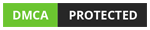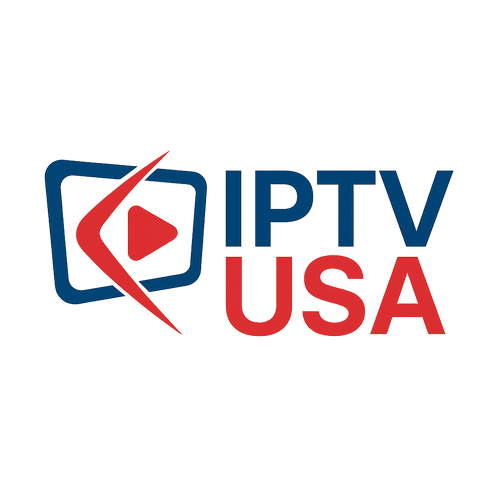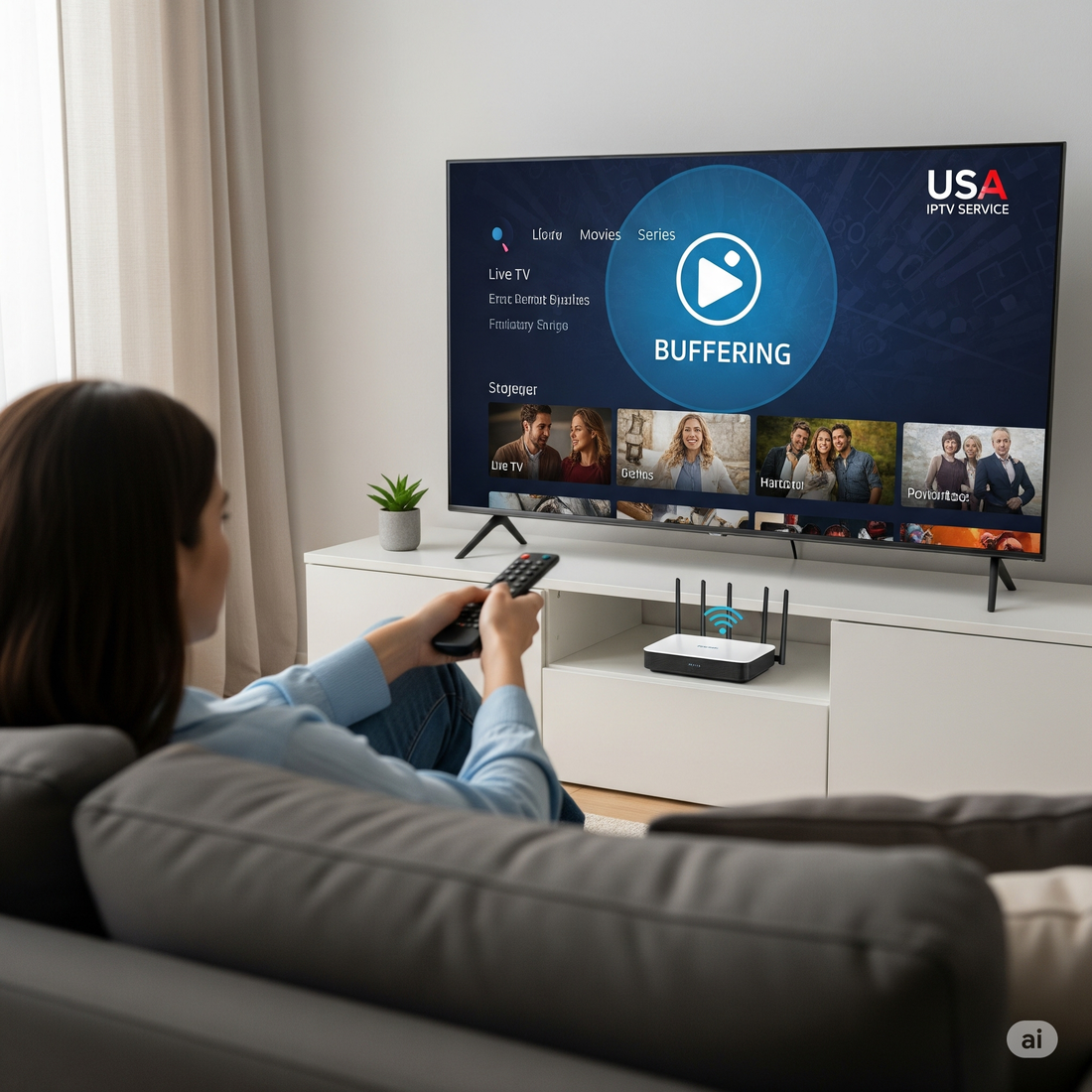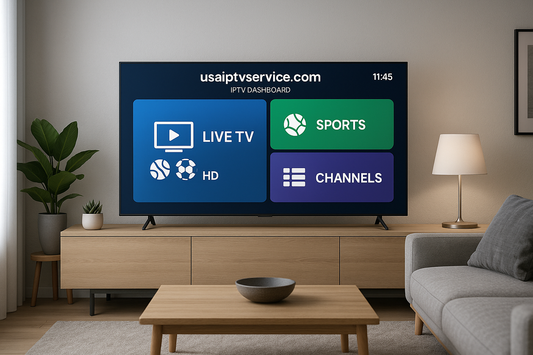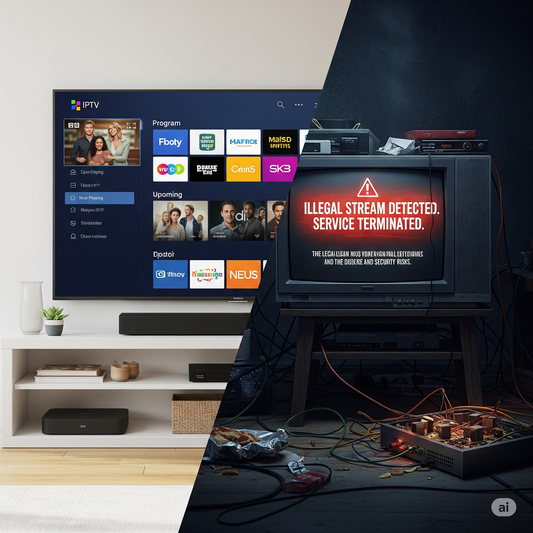You've invested in a stunning 4K television and a premium IPTV subscription, ready to immerse yourself in crystal-clear picture quality. But instead of cinematic bliss, you're getting the dreaded buffering wheel every few minutes. It's a common frustration that can ruin your entire streaming experience. The good news is that the problem often isn't your service provider but your setup. Finding the best IPTV USA settings for 4K is the secret to unlocking the buffer-free performance you paid for. Your player, device, and network all have specific settings that need to be aligned for optimal playback.
This guide is your ultimate checklist. We will walk you through every critical setting, from your IPTV player app to your network connection, to ensure you get the rock-solid 4K streaming you deserve. Say goodbye to stuttering and hello to seamless entertainment.
What are the best IPTV settings for 4K?
For the best 4K IPTV settings, use a wired Ethernet connection, set your player's buffer size to medium or high, and select the hardware (HW) decoder. In your device settings, ensure the display resolution is set to 4K and disable any background apps or processes to maximize performance.
Table of Contents
- Why Your IPTV Settings Are the Key to 4K Perfection
- The Foundation: Network Settings for Flawless Streaming
- Optimizing Your IPTV Player: TiviMate vs. IPTV Smarters
- Fine-Tuning Your Streaming Device (Firestick, Android TV)
- A Quick Checklist for Buffer-Free 4K Streaming
- Troubleshooting Common 4K Streaming Issues
Why Your IPTV Settings Are the Key to 4K Perfection
Streaming 4K content is incredibly demanding on your entire setup. A 4K video stream contains four times the amount of data as a standard 1080p HD stream. This massive amount of information needs to travel from the IPTV server, through your home network, and be processed by your streaming device without any bottlenecks.
If any single component in this chain isn't optimized, a "traffic jam" occurs. This data jam is what you experience as buffering, stuttering, or freezing. Your default settings are often not designed for this high-performance task. By manually adjusting them, you can create a smooth, dedicated pathway for the 4K data, ensuring your device can handle it efficiently.
Think of it like tuning a race car. It has a powerful engine, but it won't win a race without the right adjustments to its suspension, tires, and aerodynamics. Your streaming setup is the same; it needs to be fine-tuned for the race of 4K streaming.
The Foundation: Network Settings for Flawless Streaming
Before you even open your IPTV app, your network has to be ready. This is the highway your data travels on, and it needs to be wide open.
Wired is King: Ethernet vs. Wi-Fi
While modern Wi-Fi is fast, it's not always stable. It's susceptible to interference from other devices, walls, and even your microwave. For 4K streaming, stability is just as important as speed.
- Ethernet (Wired): This is the gold standard. A direct-wired connection from your router to your streaming device provides the most stable speeds and the lowest latency. It eliminates nearly all sources of interference. If your device has an Ethernet port, use it. This is the single most effective change you can make.
- 5GHz Wi-Fi: If you absolutely must use Wi-Fi, connect to your router's 5GHz band, not the 2.4GHz band. 5GHz offers much faster speeds and is less prone to congestion, though it has a shorter range. As networking experts at CNET explain, newer standards like Wi-Fi 6 further enhance performance on this band.
Check Your Internet Speed
Even with the best settings, your internet plan must be up to the task. For a single 4K IPTV stream, you need a stable download speed of at least 50 Mbps. To learn more about this, check out our detailed guide on how much internet speed you really need for IPTV.
Optimizing Your IPTV Player: TiviMate vs. IPTV Smarters
Your IPTV player app is the software that decodes and plays the video stream. Tweaking its settings can have a massive impact. Let's look at two of the most popular players.
Key Settings to Adjust
Regardless of the player you use, these are the three most critical settings to find and adjust.
- Buffer Size: This tells the player how much video to pre-load. A larger buffer can help smooth over minor network hiccups. Start by setting this to 'Medium' or 'High'. Be aware that setting it too high on a device with low memory can cause other issues.
-
Video Decoder: This is the engine that processes the video data.
- Hardware (HW): This uses your device's built-in, specialized video processing chip. It's almost always more efficient and the best choice for smooth playback. Always select HW first.
- Software (SW): This uses the device's main processor to decode the video. It's more versatile but less efficient. Only use this as a last resort if a specific channel won't play with the HW decoder.
- Output Format: For players that offer it, ensure the output matches your stream. If you're using an M3U playlist, the setting is often 'HLS'. For most modern services using Stalker or Xtream Codes APIs, 'MPEG-TS' is the standard. If one format causes issues, try the other.
| Setting | TiviMate (Recommended) | IPTV Smarters Pro |
|---|---|---|
| Location | Settings > Playback | Settings > Player Settings |
| Buffer Size | Set to 'Medium' or 'Large' | Not directly adjustable. Relies on the device's native player settings. |
| Decoder | Use 'Hardware' decoder. | Choose 'Hardware Decoder'. You can also try 'Native' which uses the device's built-in player. |
| Output Format | Not a primary setting. Handled automatically. | Choose 'MPEGTS'. |
Fine-Tuning Your Streaming Device (Firestick, Android TV)
Your device's own settings can also help or hinder performance. Whether you have an Amazon Firestick, an NVIDIA Shield, or a generic Android TV box, these tips apply.
1. Set the Correct Display Resolution
Make sure your device is actually set to output in 4K. Go to your device's Settings > Display & Sounds > Display > Resolution. Set this to 'Auto' or directly to '4K'. If it's set to 1080p, you're not seeing true 4K quality, even if the stream is 4K.
2. Free Up System Resources
Streaming 4K video is resource-intensive. You need to give your IPTV app as much processing power and memory as possible.
- Close Background Apps: Most devices have a "force stop" option in the application settings. Before a long streaming session, close all non-essential apps.
- Disable Unused Features: Things like motion smoothing ('Auto Motion Plus', 'TruMotion', etc.) can sometimes interfere with IPTV streams. Try disabling these in your TV's picture settings.
- Regularly Clear Cache: In your device's app settings, periodically clear the cache for your IPTV player and other heavily used apps. This frees up memory. For a step-by-step guide, you can refer to general instructions like those on Google's official support pages for Android.
3. Keep Your Device Updated
Manufacturers regularly release software updates that include performance improvements and bug fixes. Always ensure your streaming device's operating system is running the latest version.
A Quick Checklist for Buffer-Free 4K Streaming
Use this checklist to ensure your setup is ready for primetime.
- [ ] Network: Connected via Ethernet cable (or 5GHz Wi-Fi as a backup).
- [ ] Internet Speed: Confirmed at least 50 Mbps on the device itself.
- [ ] IPTV Player: Buffer size set to Medium/High.
- [ ] IPTV Player: Video decoder set to Hardware (HW).
- [ ] Device Display: Resolution set to 4K (2160p).
- [ ] Device Resources: All other apps have been closed/force-stopped.
- [ ] Software: Device OS and IPTV app are fully updated.
Troubleshooting Common 4K Streaming Issues
Even with the best settings, you might hit a snag. If a specific 4K channel is buffering but others are fine, the issue is likely with the source stream, not your setup. However, if all 4K content is struggling, revisit the checklist above.
If issues persist, try rebooting your entire setup in this order: 1. Turn off your streaming device. 2. Unplug your router and modem for 60 seconds. 3. Plug the modem back in and wait for it to fully connect. 4. Plug the router back in and wait for it to fully connect. 5. Turn your streaming device back on and try again.
Take Control of Your 4K Experience
Buffering is not something you have to live with. By taking a few minutes to configure the best IPTV USA settings for 4K, you can transform a frustrating experience into a flawless, immersive one. The power is in your hands to optimize your network, player, and device to work in perfect harmony.
Ready to put these settings to the test with a service built for performance? Explore our premium IPTV plans and see what a difference a quality stream makes.